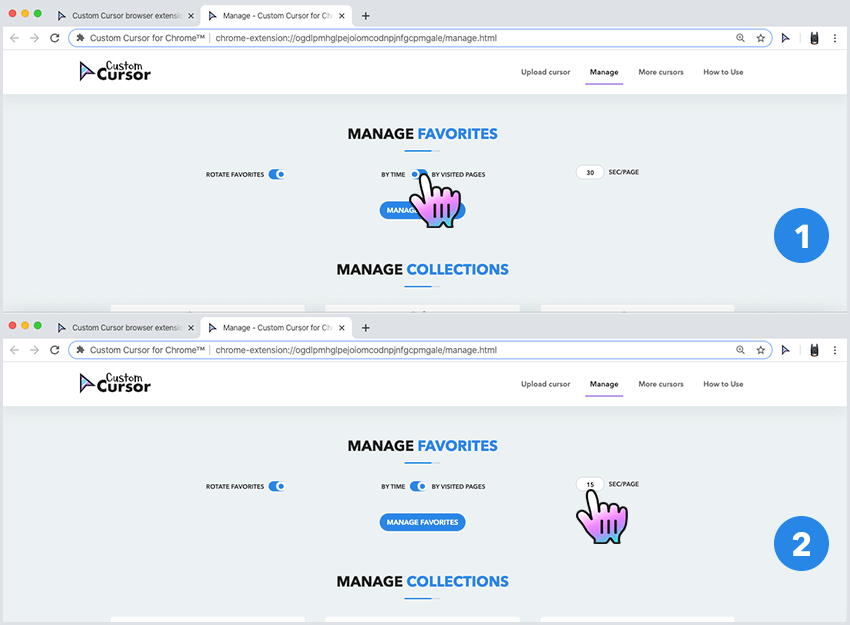We have added an additional feature to favorites, the rotation of favorite cursors. The displayed cursor will be changed automatically depending on the events you select. Time in seconds or the number of visited pages. This only applies to cursors that are been added to the favorite cursors list.
When you have a list of favorites already added and you want them to display as an active cursor and change from
one favorite to another you need to activate that feature. To do so you need to click the extension icon in the browser taskbar the extension main window pop-up will be shown.
Press on the “Settings” button in the upper right corner. Once on the Manage page scroll down to the “Manage Favorites” section and activate the toggle named Rotate favorites. Next, you need to set up an event that causes the cursor to change.
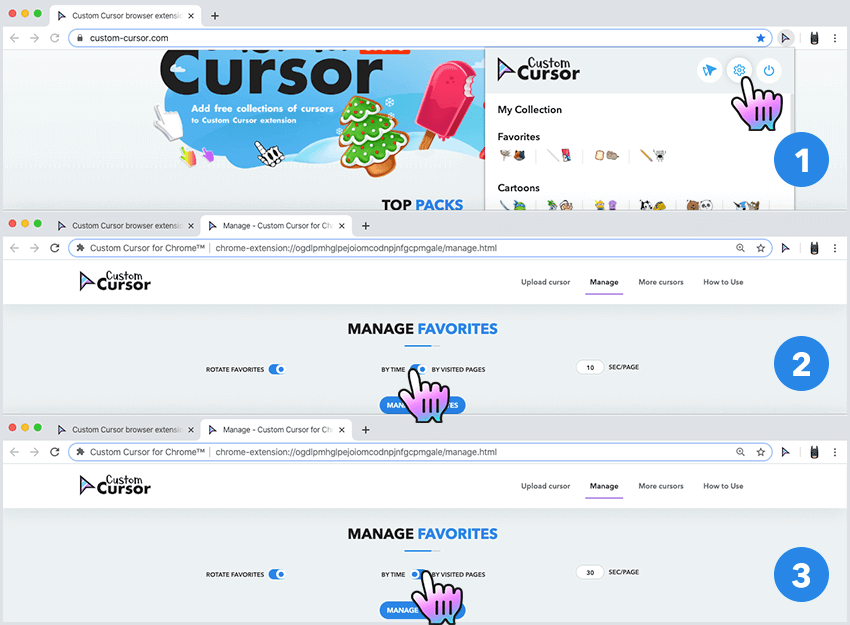
To be able to properly use the cursor rotation feature you need to set up a trigger event when to change your cursor. Proceed to the manage page as described in the previous section and find a second toggle that lets you select the type of event and input of value. There can be only two types of events: activating the cursor from the favorites list by time, every amount seconds you enter; activating the cursor from the favorites list by the number of pages that you visited, in the input, you need to specify the number of pages that should be viewed for a cursor to be changed. Be sure to properly select time/page toggle and specify the number of seconds or pages for rotation to take place.
Please make sure that you did not set a very short interval in seconds so that browser would have time to set and properly display your cursor.