When you have used our extension for some time and already have a list of cursors that you like its time to create a favorites list of cursors in the extension for more fast and easy access to them.
Once you click the extension icon in the browser taskbar the extension main window pop-up will appear. In the sections of the collection, the top most collection will be favorites. Your favorites will appear here once you add them.
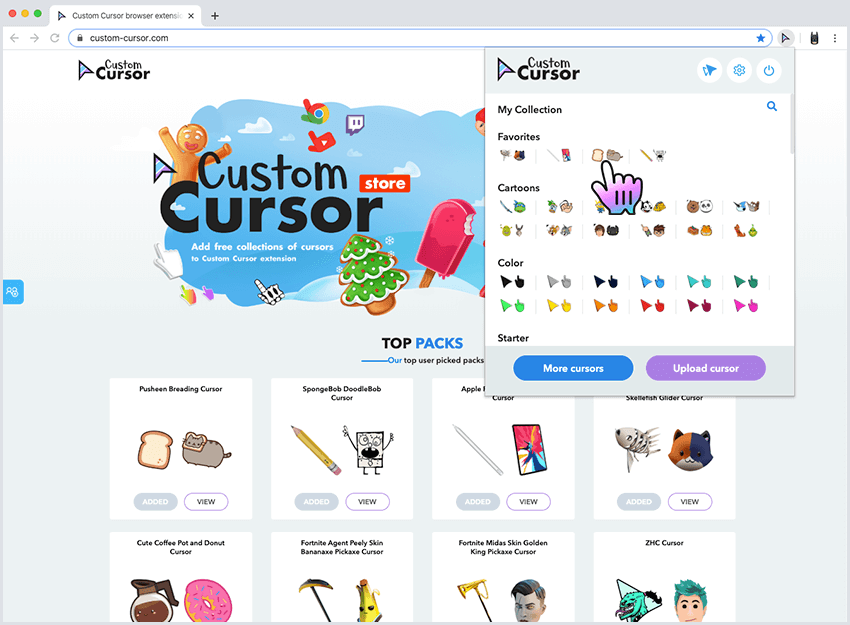
Navigate to the Custom Cursor website and locate the cursor packs that you like. Place a mouse over that cursor, you will
see a star in the upper right corner will appear.
When you press that star that cursor pack will be added to your
extension collections and to the favorites list in the main pop-up window for faster access.
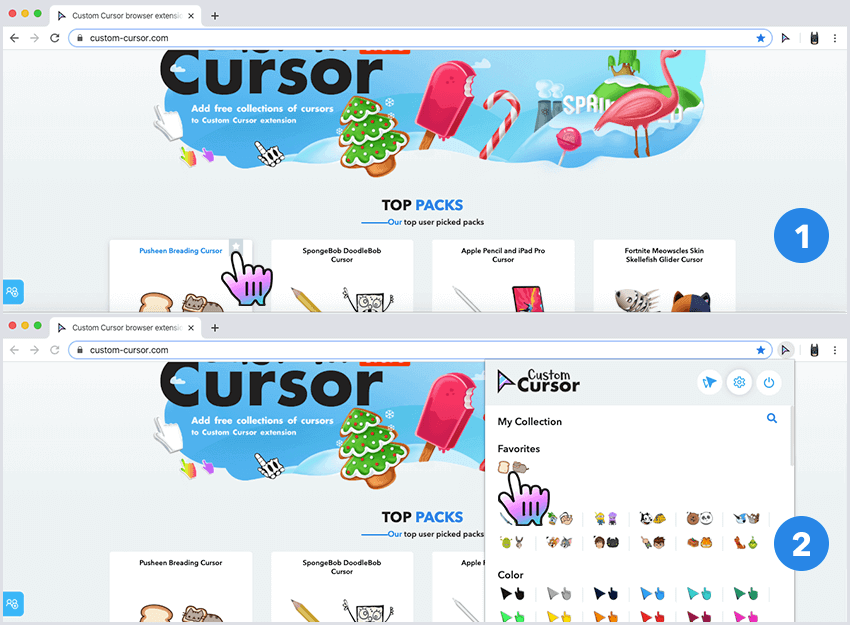
If you want to remove some cursor packs from the favorites list, you need to click the extension icon in the browser taskbar the extension main window pop-up will be shown. Follow the “MANAGE” section thru the "Settings" button in the upper right corner. Once on the Manage page press the “MANAGE FAVORITES” button. It will open a window that lets you edit your favorites list by pressing DELETE next to the cursors you want to remove.
