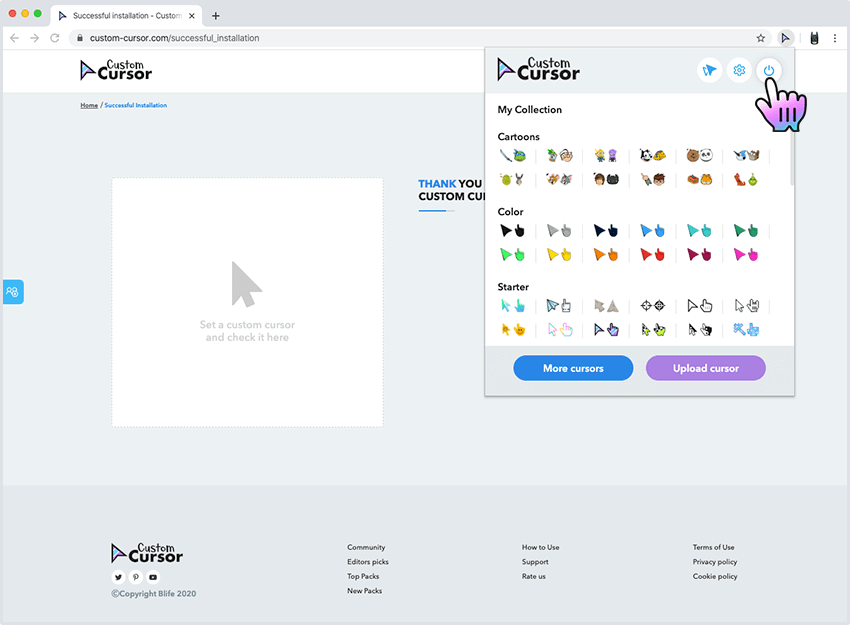Make sure you are trying the Custom Cursor extension on the test page or any other web page except for Chrome Web Store, browser's inner pages, and Homepage. Customizations are disabled on the Chrome Web Store page by Google!
Go to the Custom Cursor pop-up window, scroll down and choose the desired cursor pack and click on it.
Same
way you can pick another cursor when you have played enough with the first one.
Be sure to try it
anywhere except for Chrome Web Store, browsers inner pages and Homepage.
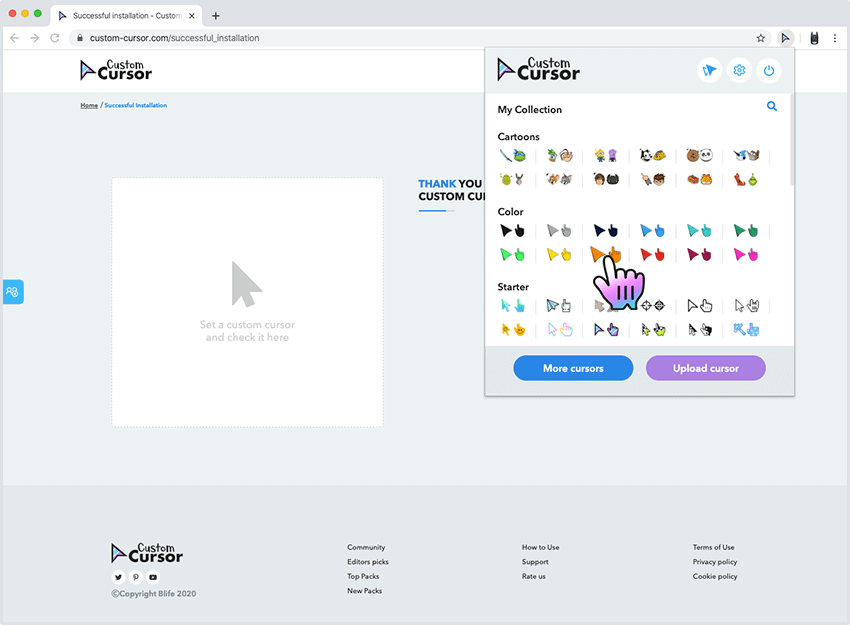
To change the size of your cursor go to Custom Cursor pop-up window.
Click "Change Size" button located
in the top bar of the pop-up window and use the scrollbar to set the desired size.
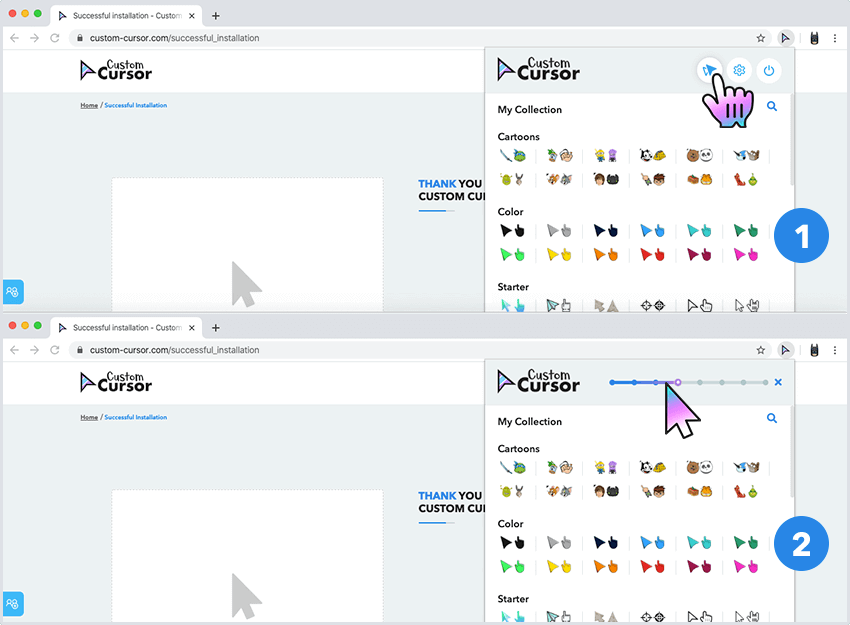
To return the default system cursor go to Custom Cursor pop-up window
and click "Default Cursor".
You might need to reload the tab where the cursor is showing because of the browser cache.