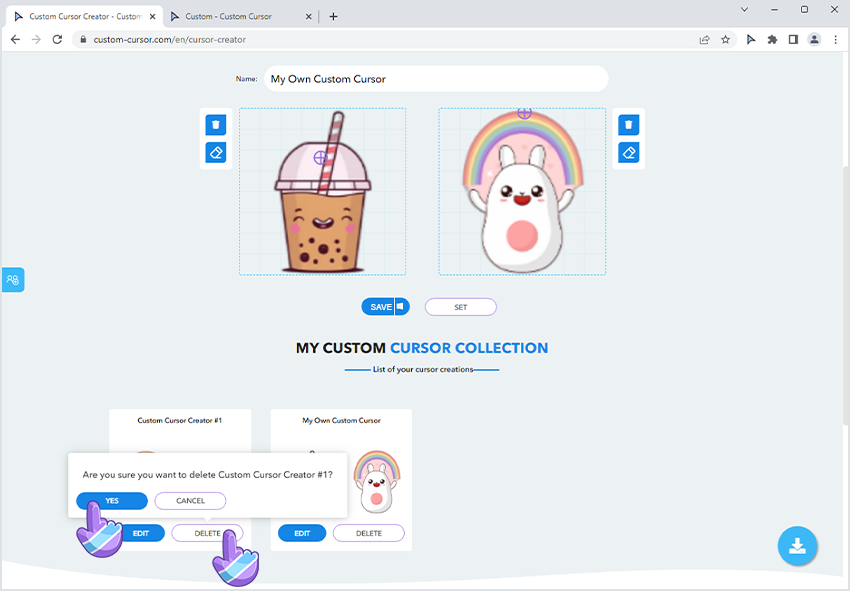If you for some reason didn’t find a cursor pack you want in our giant custom cursor collection, you can create your own using our Custom Cursor Creator tool from your own images.
Navigate to the Custom Cursor website and press the “Custom Cursor Creator” link in the upper menu in the “Tools” section. Or just follow this link to access the Custom Cursor Creator tool.
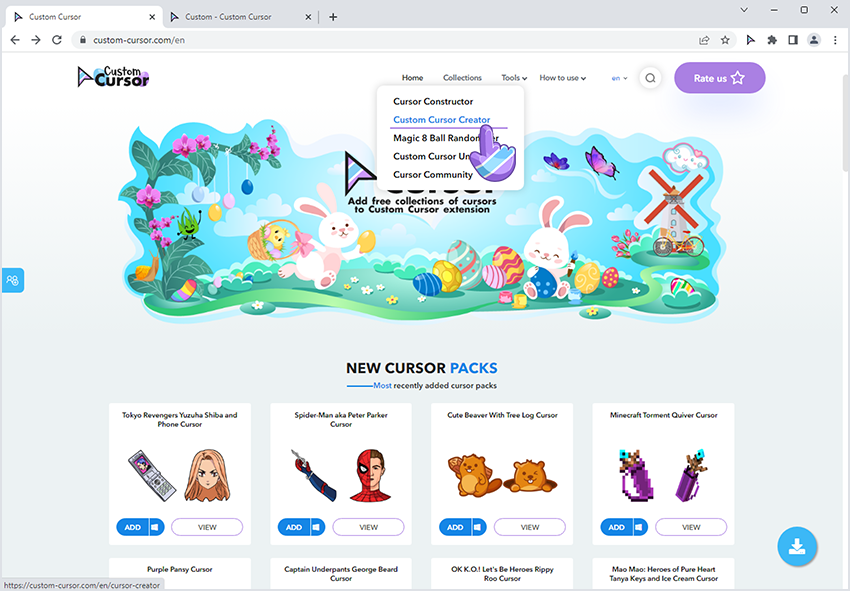
Press on the blue + icon of the cursor in the upper left part of the screen to add your cursor image. You can also use drag and drop in the cursor area next to it to add a cursor image. This image will be used as a cursor in your own cursor pack. You choose to add only the cursor and create a pack with it, but a combination of a cursor and pointer is more practical and looks better. But if you choose only the cursor, the pointer will be your system's default.
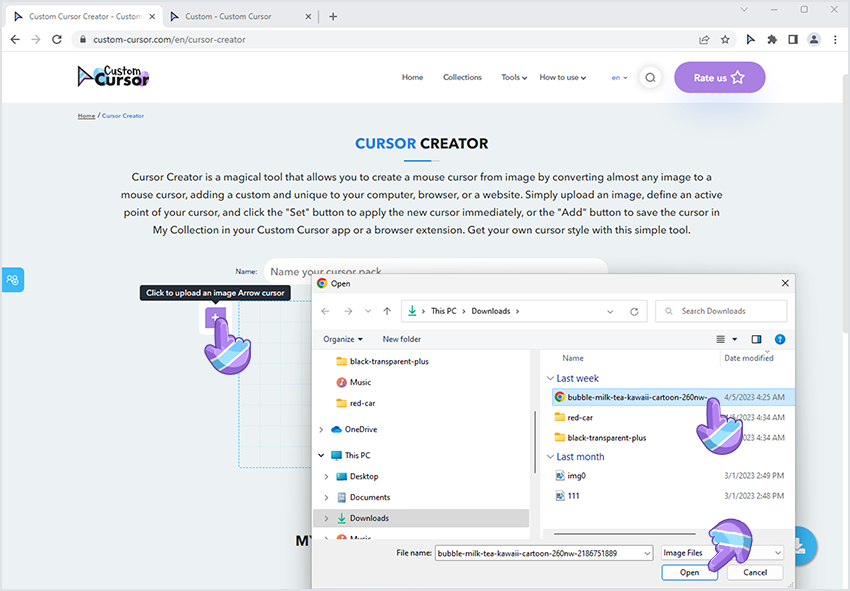
Press on the blue + icon of the cursor in the upper left part of the screen to add your pointer image. You can also use drag and drop in the cursor area next to it to add a pointer image. This image will be used as a pointer in your own cursor pack. You choose to add only the pointer and create a pack with it, but a combination of a cursor and pointer is more practical and looks better. But if you choose only Pointer, the cursor will be your system's default.
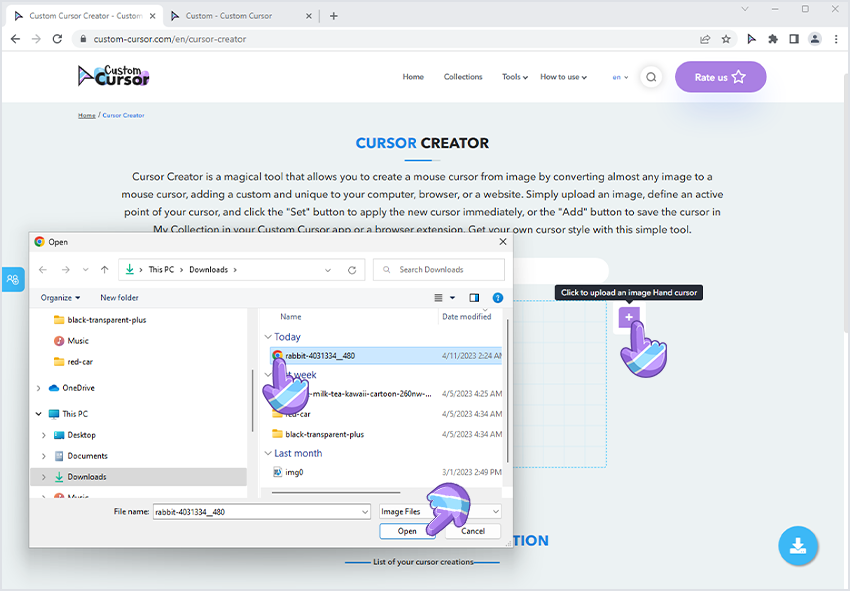
Well-built cursor pack is crucial to its ease of use, so here we will review three steps to make your cursor pack better:
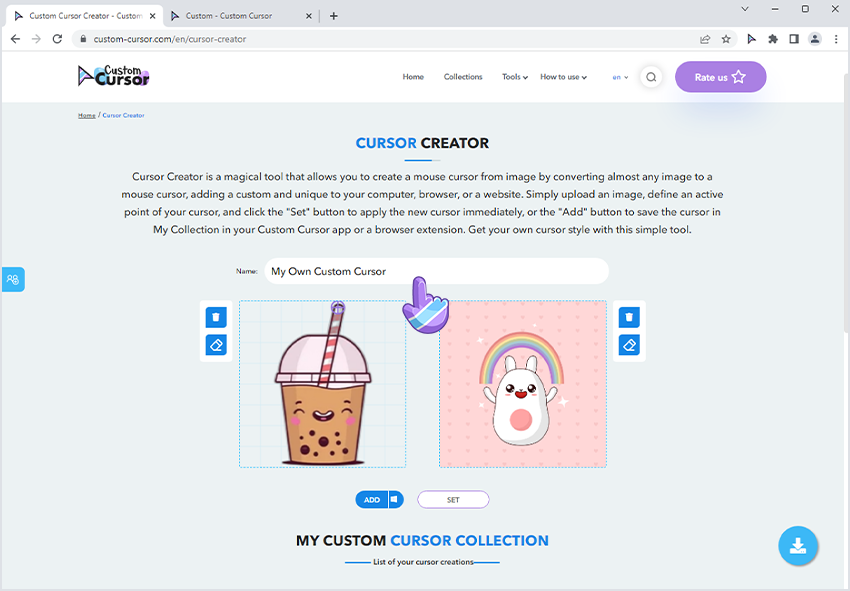

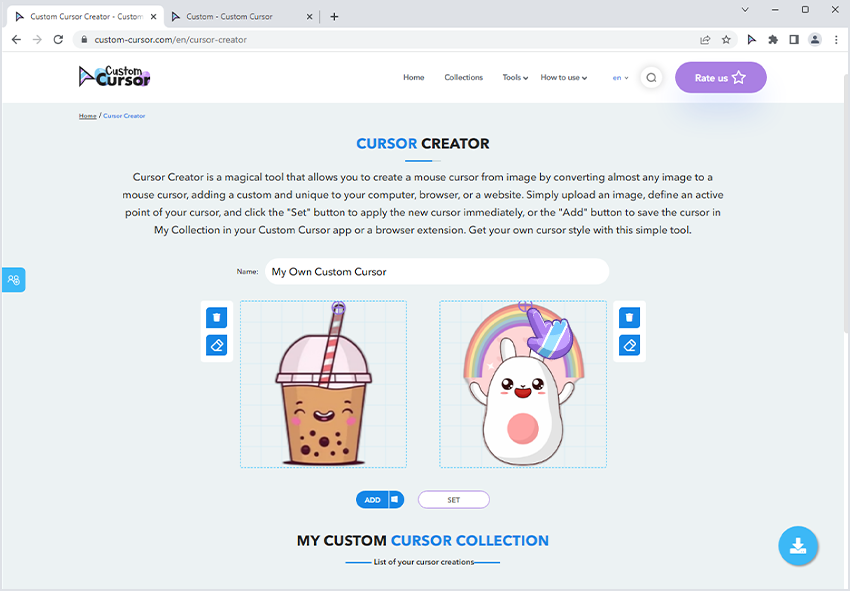
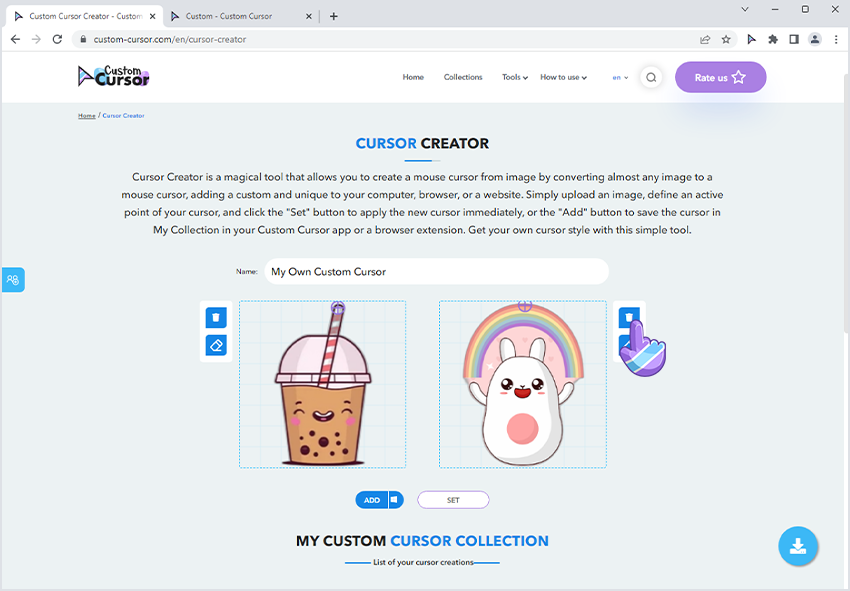
After you are done adding images for your own custom cursor, and completed the actions mentioned in the Adjusting your own cursor pack it is time to add them to My Collection of custom cursors in your extension. To do so simply click on the blue ADD button and it will be added to your extension where you can activate it or it will be waiting for you for later use.
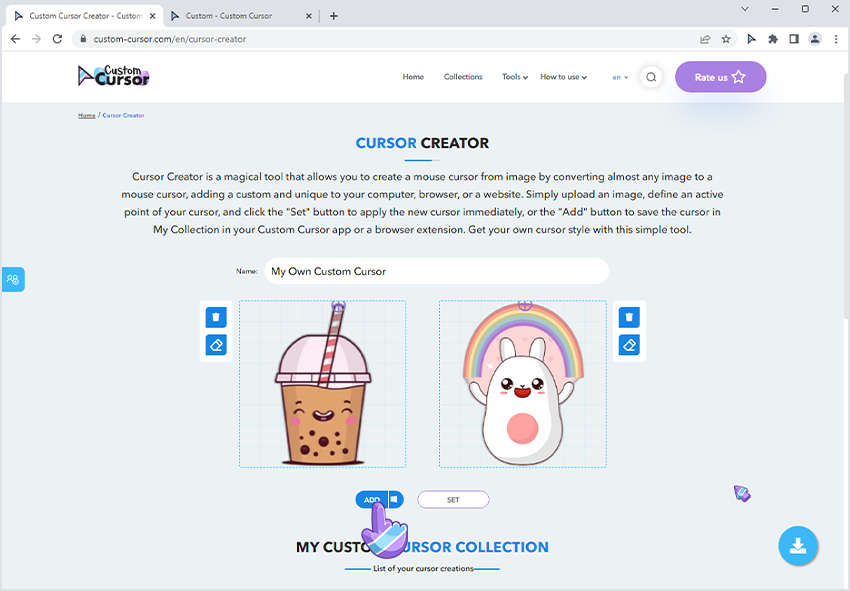
Alternatively to adding your own custom cursor pack you can set it without adding it to My Collection of custom cursors. It will be instantly set as your current cursor but will not be editable if you leave the page. A cursor pack is set in your browser as a cursor until cursor settings are changed or overwritten.
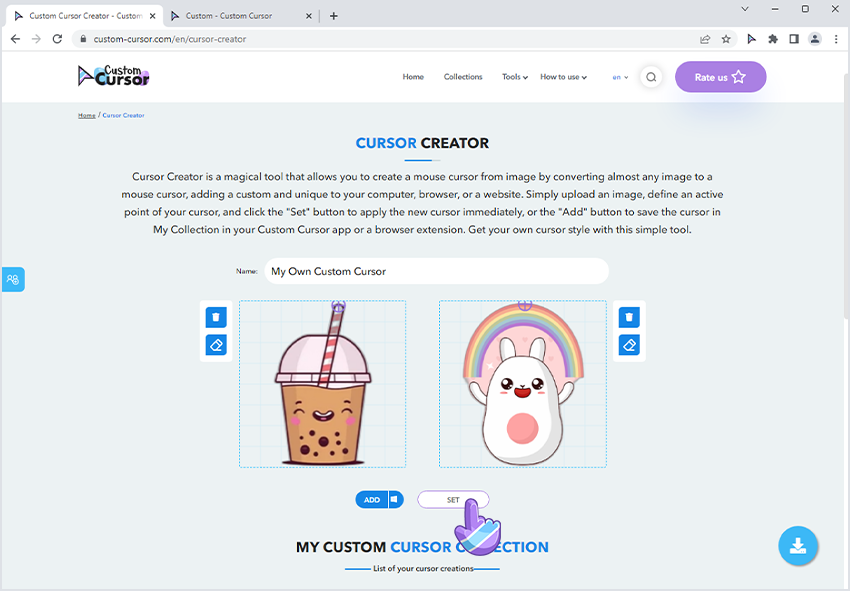
On the cursor creator page you can find all of your previously added cursor packs under the MY CUSTOM CURSOR COLLECTION below the main tool. To edit any of those cursor packs simply click on the blue EDIT button on the cursor pack you want to edit and make sure to click the SAVE button in the upper part of the Cursor Creator when you are done editing.
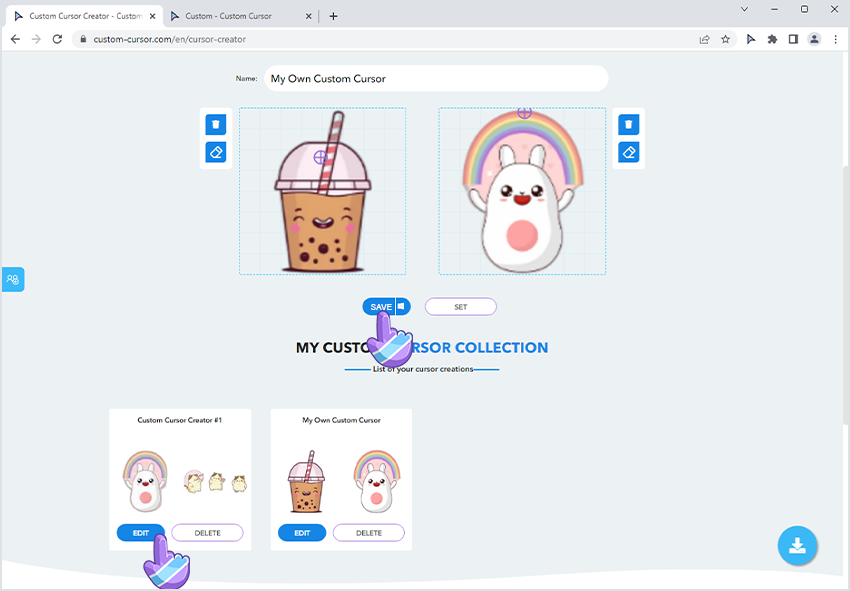
If you would like you can delete some of the cursors you created before. To do so navigate to the Cursor Creator page and find the cursor pack you want to be deleted in the MY CUSTOM CURSOR COLLECTION, it's located below the main tool, and press the DELETE button on it. Be sure to confirm your actions by pressing YES in the pop-up dialogue window.