When you have used our extension for some time and already have a list of cursors that you like its time to mark some of them as favorites in your Custom Cursor for Windows app to make them standout and to apply such cool feature to them as cursor rotation.
Open the Custom Cursor for Windows main window , if you are not on the home screen press the “Home” button, scroll down to a cursor you want to mark as favorite and hover your mouse over the cursor pack tile, the blue star will pop-up in the upper-right conner of a tile. Press the blue star to mark cursor pack as favorite and the star will turn pink. That’s it, you marked the cursor pack as favorite.
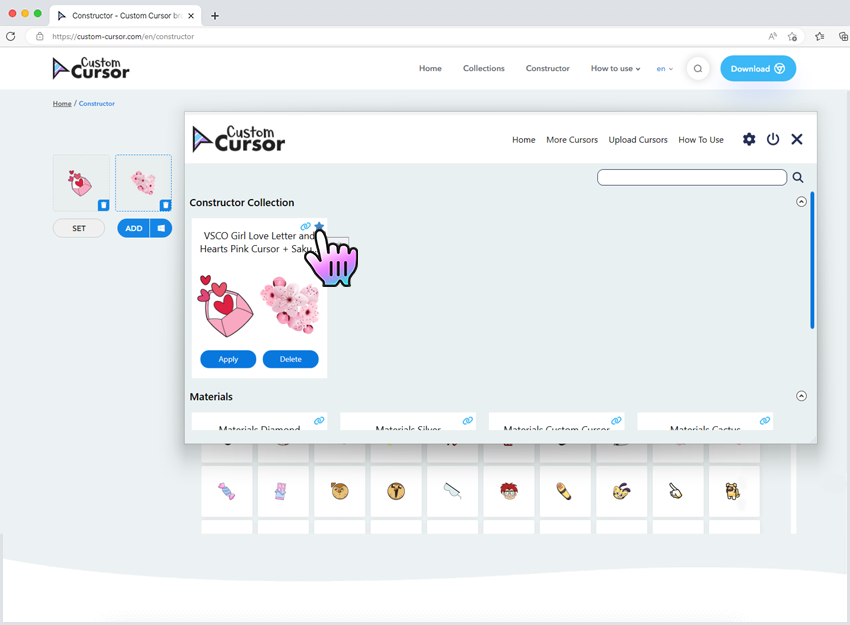
Once you have successfully marked your downloaded cursors as favorites you can use the rotation feature to change cursors by time.

While working with favorites and cursor rotation feature please note that: