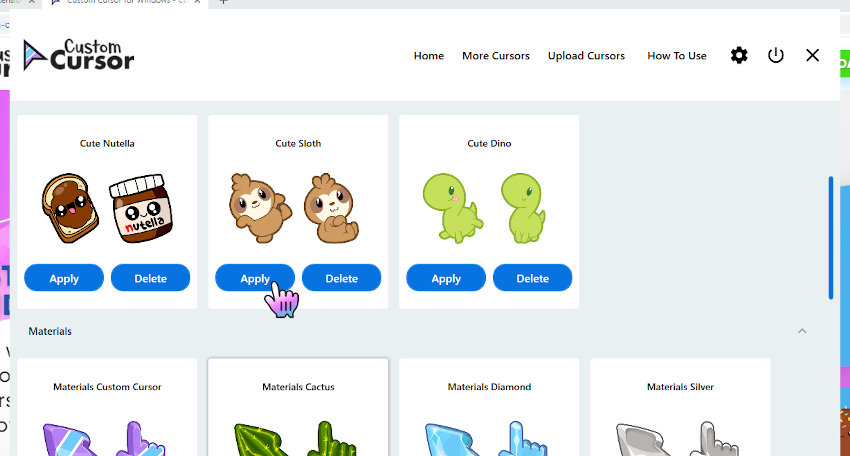Use the "More Cursors" button in the main window of the Custom Cursor for Windows 10 app or follow this link to access the website cursor collections.

On the pack list page you can find all cursor packs of the chosen collection.
Once you found a cursor pack you like, you can click “Add to Custom Cursor
for Windows 10 app" button under it.
It will be added to Custom Cursor for Windows app.
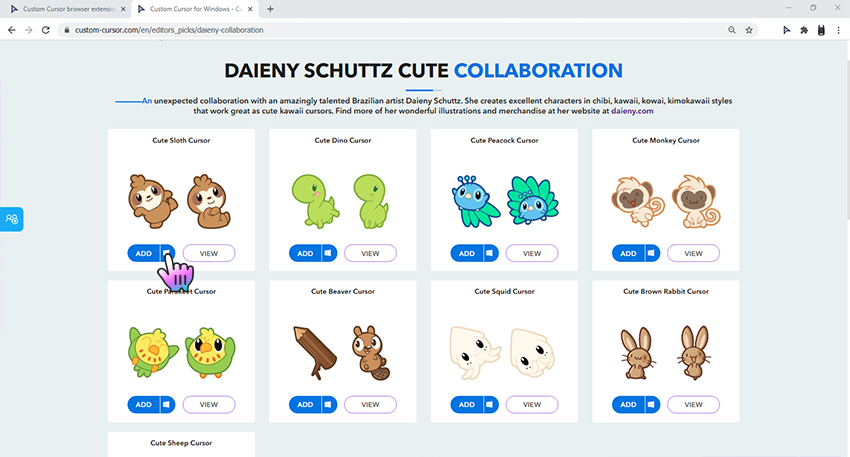
On the home screen of the Custom Cursor for Windows 10 app, scroll down and choose a cursor pack that you like and press the “Apply” button to make it the active cursor.